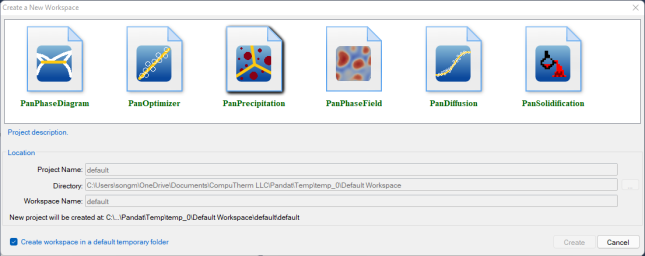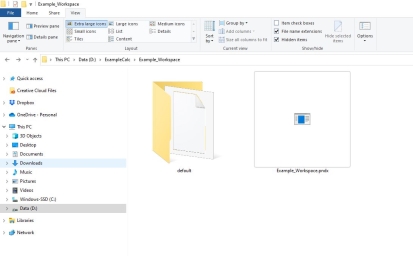Workspace
Create a new workspace
The workspace provides a space for user to perform Pandat calculations and organize the calculated results. It must be created before any Pandat calculation is carried out.
User can create a new workspace by clicking on the "New Workspace" link on the start page, or the icon ![]() on the toolbar, or go through the menus (File → Create a New Workspace). A new window will pop out as shown in Figure 1. User can define the name of the workspace and select a working directory to put the workspace. For different types of simulation, user can then select a proper module from the six icons: Phase diagram calculation (
on the toolbar, or go through the menus (File → Create a New Workspace). A new window will pop out as shown in Figure 1. User can define the name of the workspace and select a working directory to put the workspace. For different types of simulation, user can then select a proper module from the six icons: Phase diagram calculation (![]() ), Optimization (
), Optimization (![]() ), Precipitation simulation (
), Precipitation simulation (![]() ), Phase Field simulation (
), Phase Field simulation (![]() ), Diffusion simulation (
), Diffusion simulation (![]() ) or Solidification simulation (
) or Solidification simulation (![]() ). User can also give a “Project Name” for the calculations to be performed. User may choose to create a default workspace with default project name simply by clicking the “Create” button or double click the selected module.
). User can also give a “Project Name” for the calculations to be performed. User may choose to create a default workspace with default project name simply by clicking the “Create” button or double click the selected module.
Figure 1: Create a new workspace dialog
Save a workspace
After the calculation in Pandat, user can save the workspace through the menus (File → Save Current Workspace as) and select the destination location to save the workspace. After you saved a workspace, you will find besides the .pndx file, there are some other one or more folders next to the .pndx file. These folders contains all the files needed for the workspace. Actually, each folder represents one project in the workspace. The calculated table and figure files are saved in these subfolders. So the .pndx file should be always kept together with these folders, and when you reopen the workspace, all the results will be opened as well.
Open an existing workspace
The user can open a saved workspace next time by clicking on the "Open a Workspace" link on the start page, or the icon ![]() on the toolbar, or going through the menus (File → Open → Workspace). For some most recent workspaces and files, the shortcuts listed on the start page allow the user to open them directly.
on the toolbar, or going through the menus (File → Open → Workspace). For some most recent workspaces and files, the shortcuts listed on the start page allow the user to open them directly.
In Pandat, only one workspace is allowed. When creating a new workspace, the user will be asked if the current workspace needs to be saved. Think twice before clicking the “Create” button. The old workspace will be lost if it is not saved when a new workspace is created.